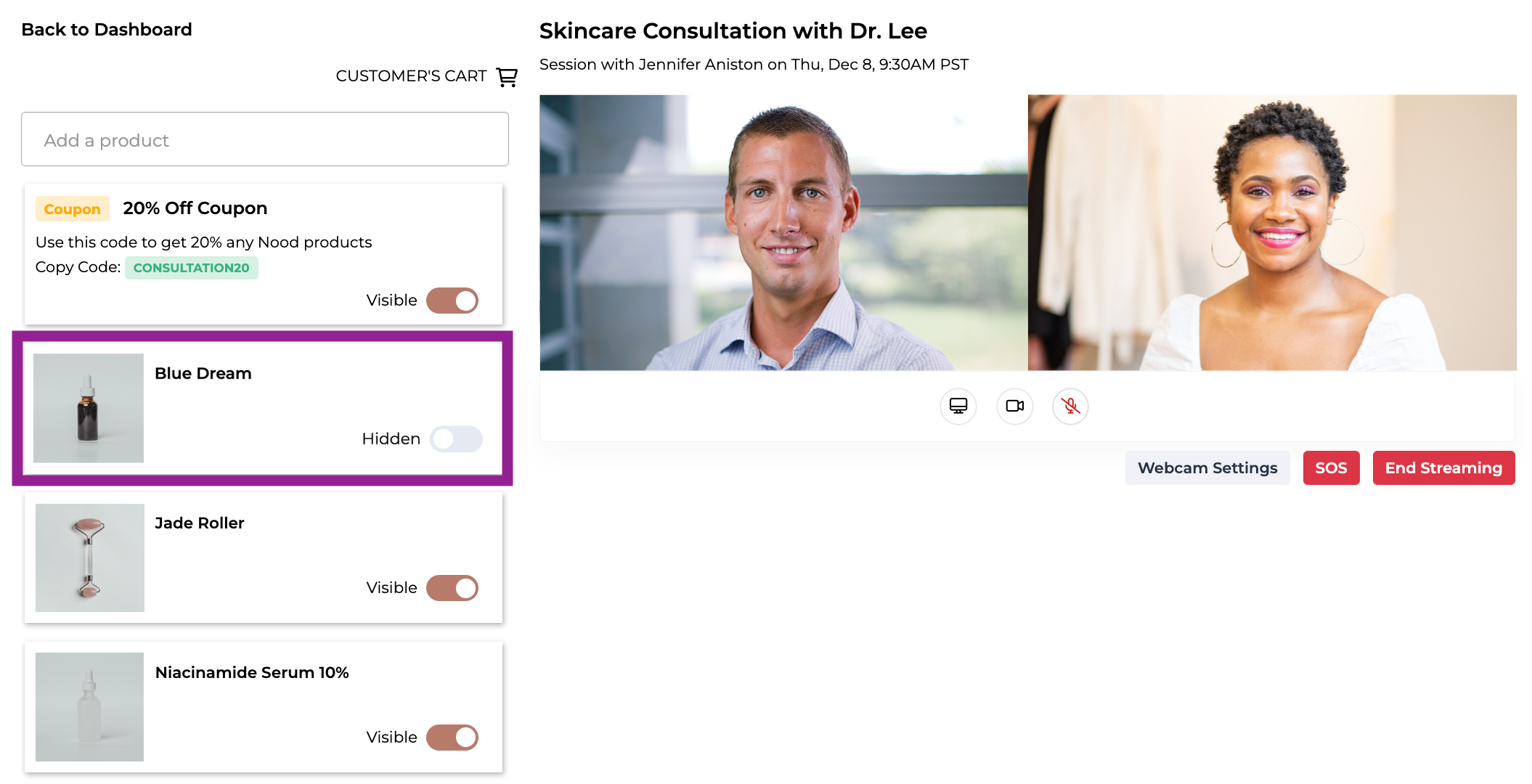Note: To add products during a one-to-one session, products must be synced to the Loup platform. Learn how to sync products to Loup here.
How to Add Products
- During a live one-to-one session, click on Add a product in the upper left hand corner of the video interface.
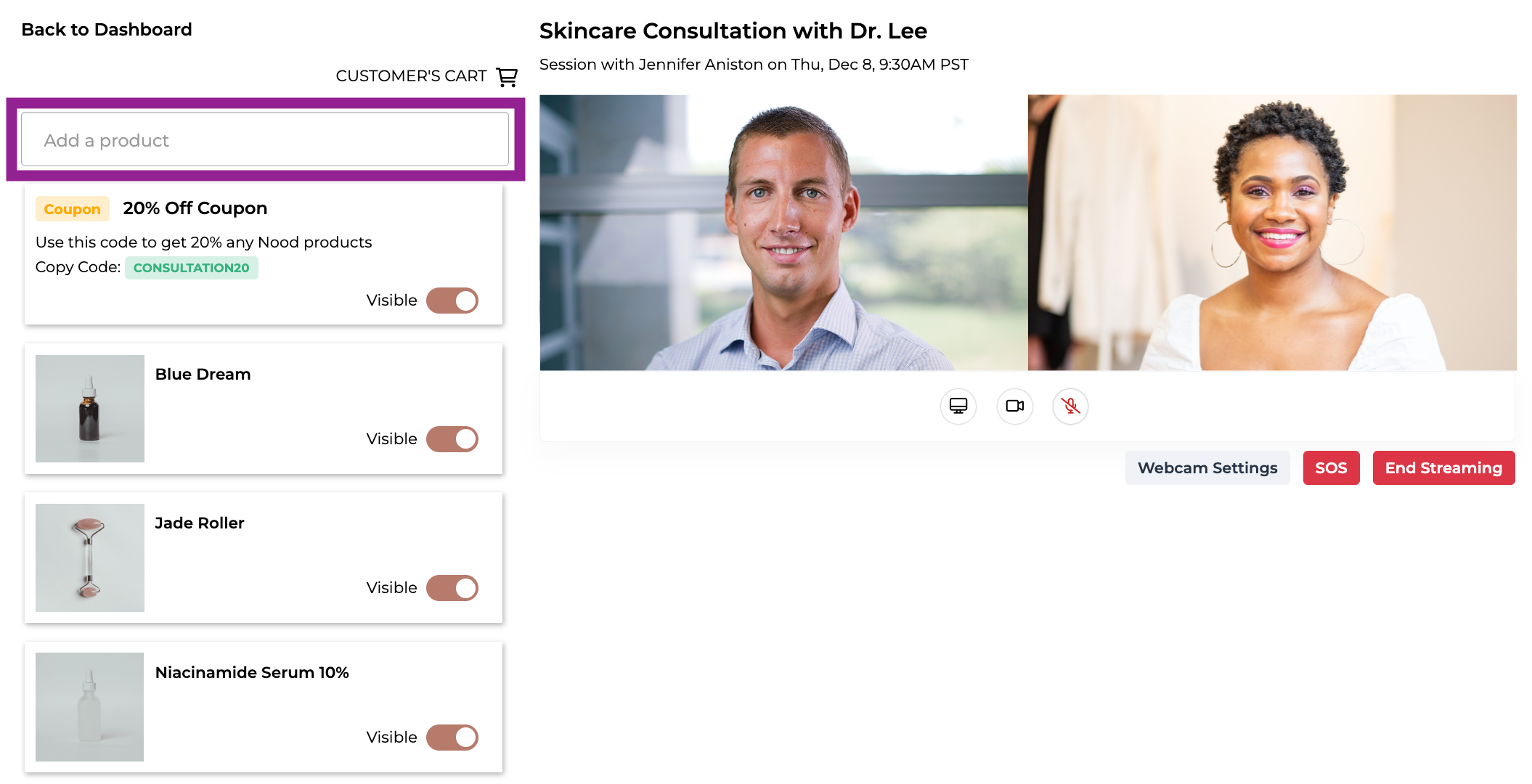
- From the dropdown menu, click on a product.
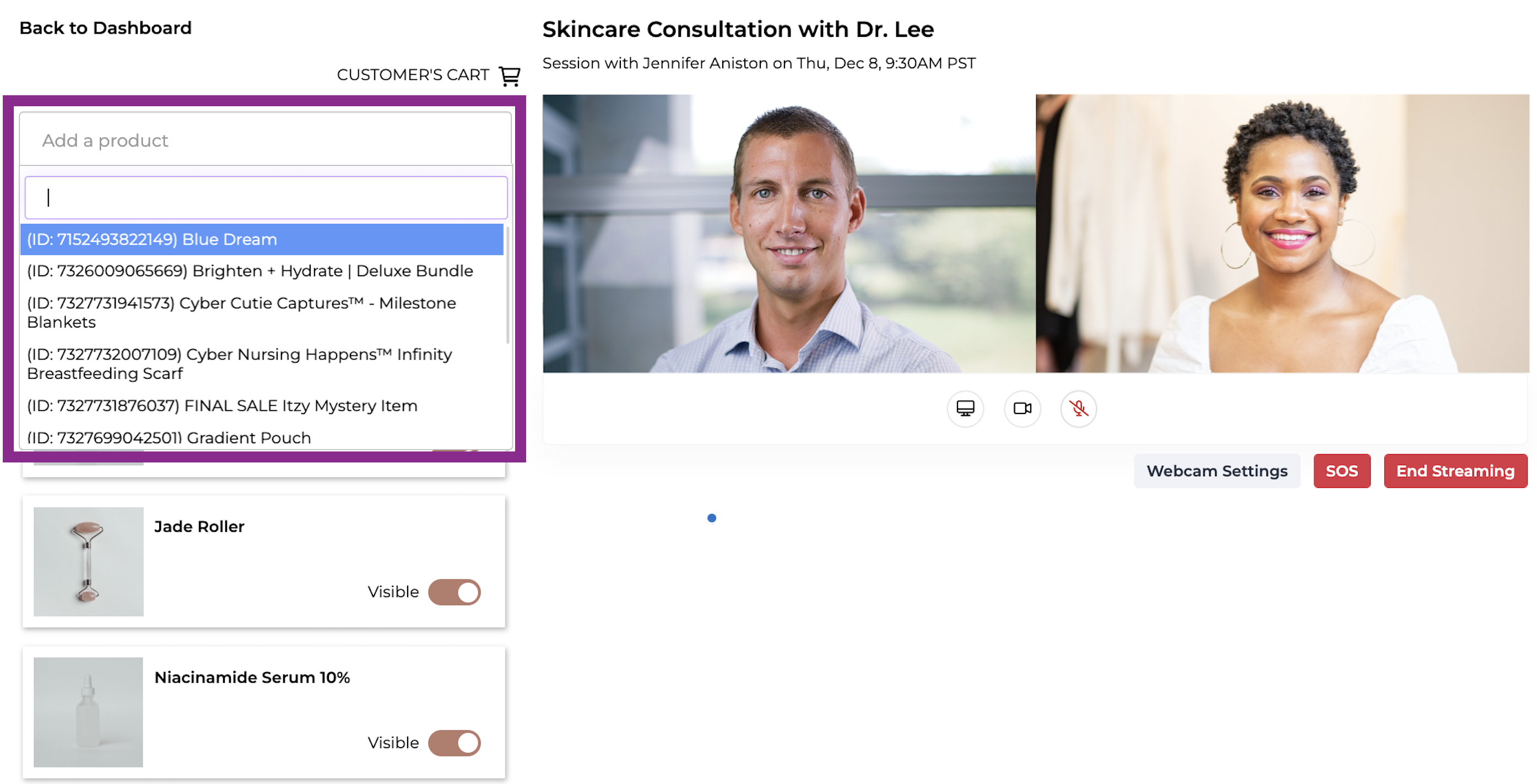
- Your selected product should now be visible on the interface.
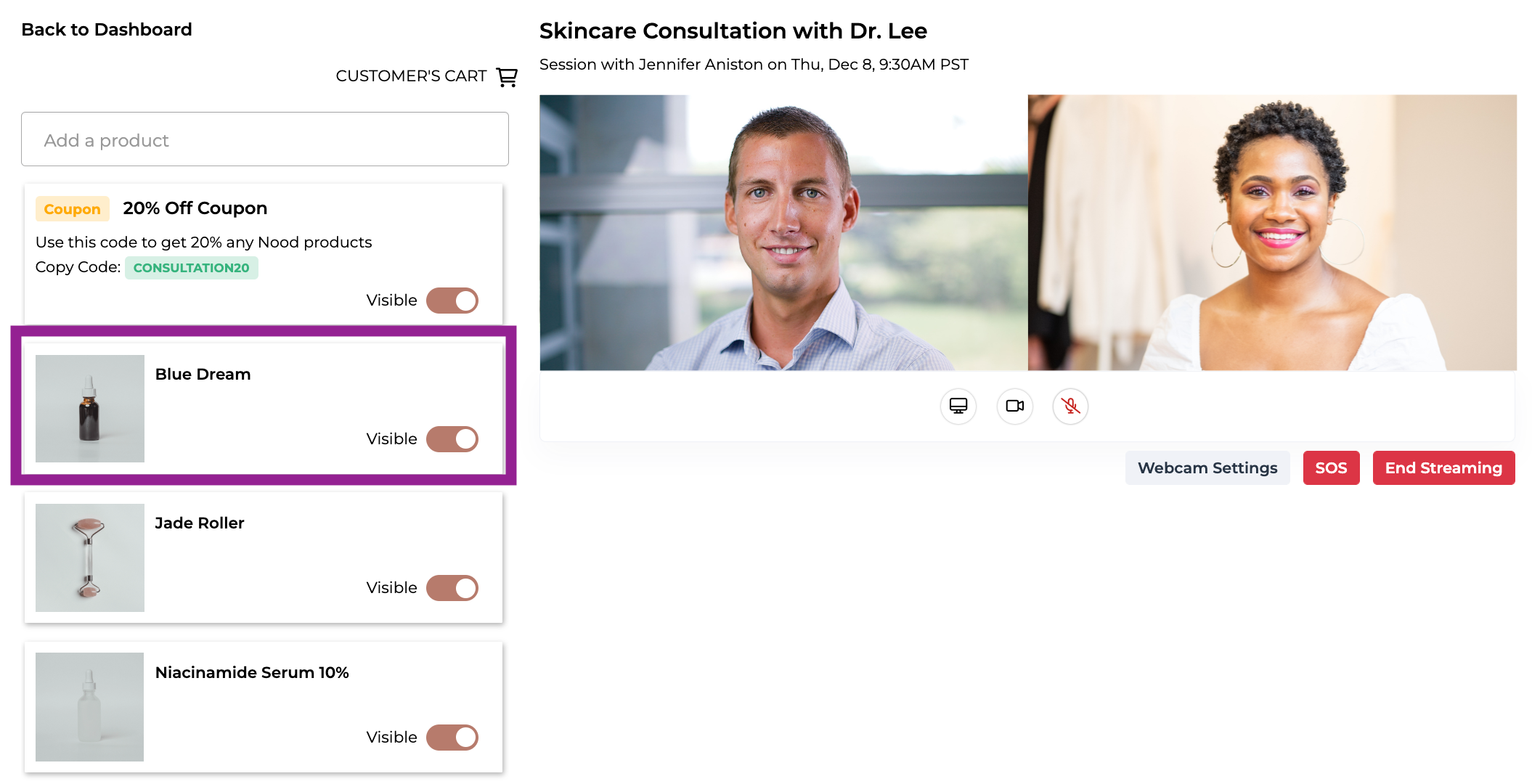
How to Make Products Visible to Customers
- To make products visible to customers, toggle on the Visible slider located on the product card.
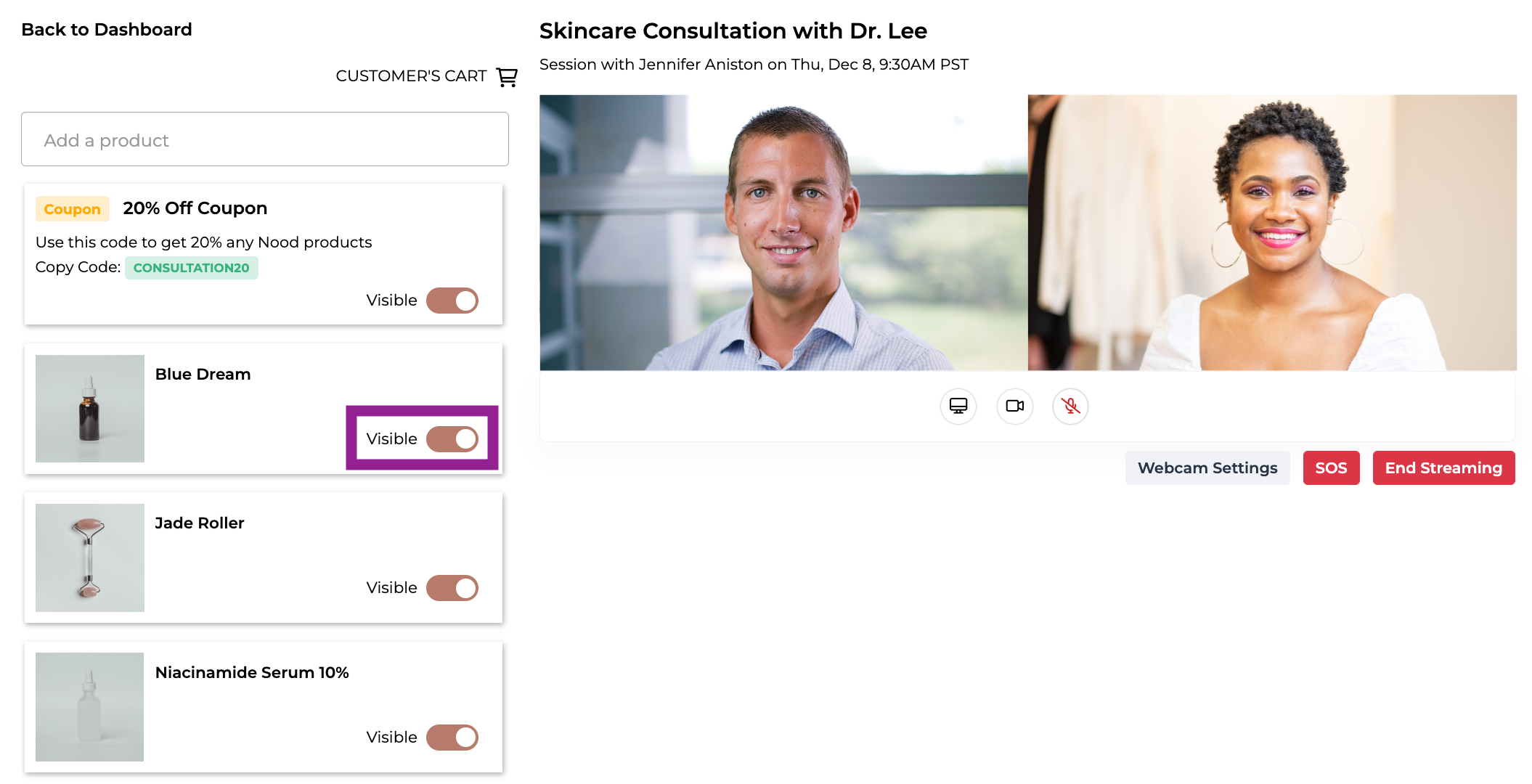
How to Hide Products from Customers
- To hide products from customers, toggle off the Visible slider located on the product card.