What does comment moderation include?
Hosts can block users to prevent unwanted comments, hate speech, or misdirected activity from a live event. Blocking will automatically delete all comments made by the users in the stream. Blocking occurs on a stream level - so blocked users will still be able to comment on other live events.
Who can moderate?
Only hosts of the event have the ability to moderate comments. Any user, if deemed the host will be able to moderate comments regardless of their role. To change a member's role refer to how to invite a member and the member permission guide.
Only users with the Growth and Professional plans will have access to this feature. Check out our pricing plan to learn more.
How to Moderate Comments
1. As a host, you will see a wrench icon appear next to your name when you comment
**admins will also have the wrench icon, but cannot access the block feature**
During a live event, click on the commenter's name. A popup will appear with the commenter's email address as well as their name and the option to ‘Block’ them with the click of a button:
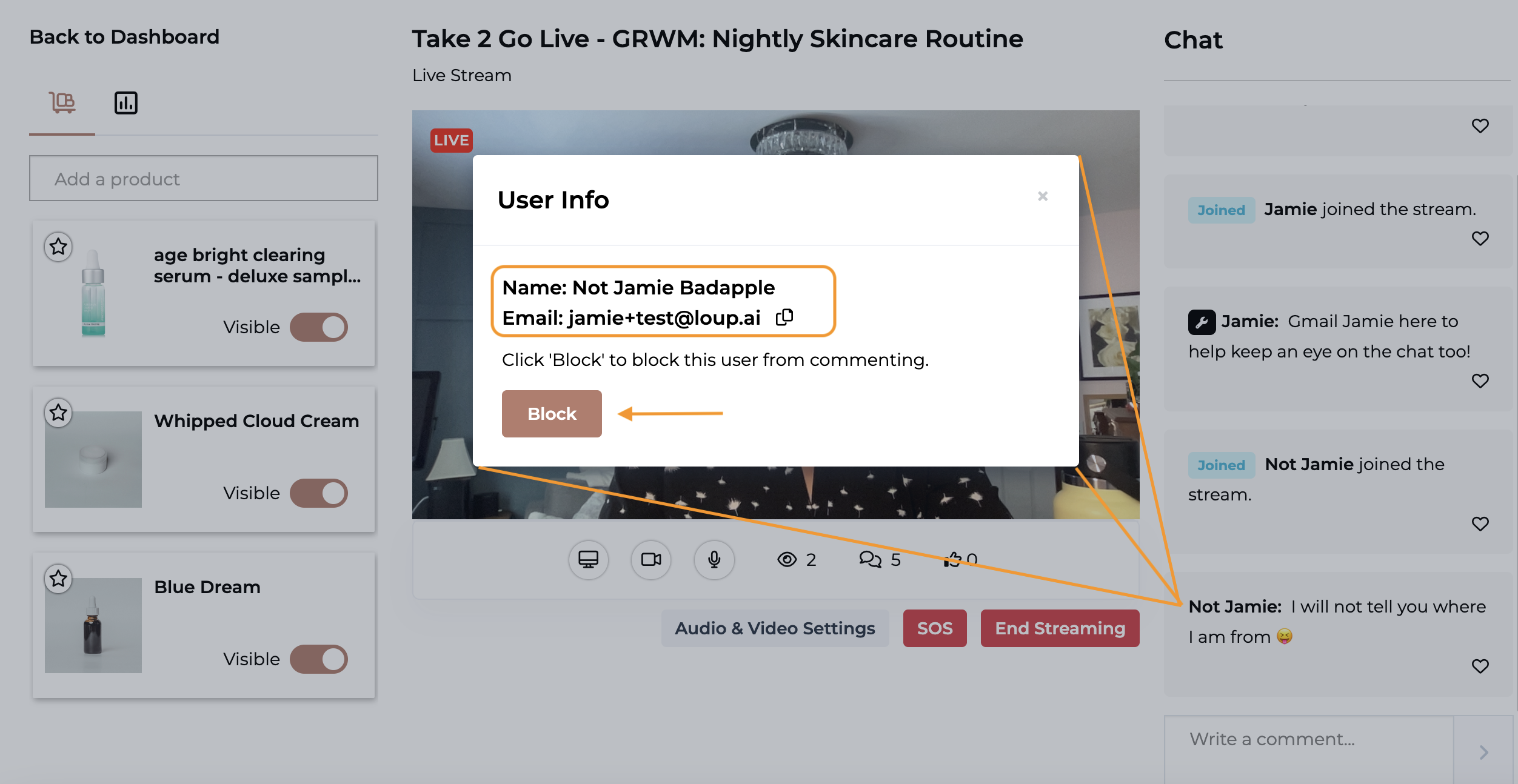
2. Click Block. All of the user's comments will be removed, and they will not be able to comment on the stream. They will see a message like this: 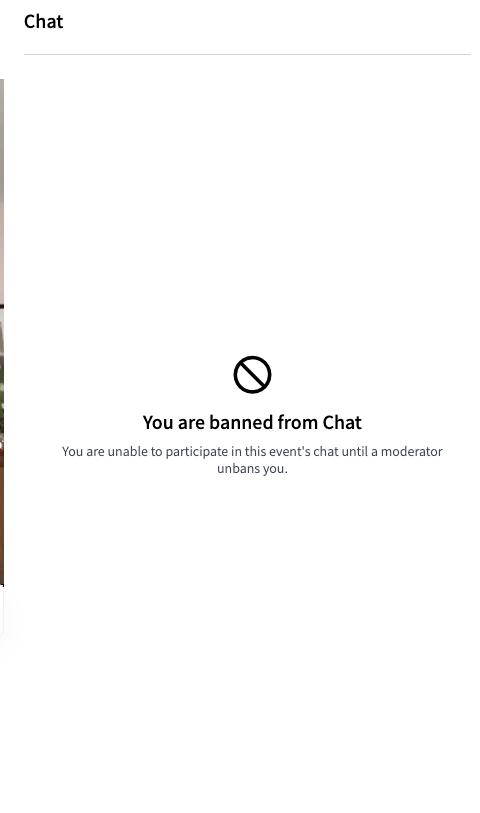
Can you unblock someone?
Yes! Click the commenter's name again and click the ‘unblock’ button to reverse the comment block.