Coupon Codes Explained
Loup allows brands to pull in existing coupons from their Shopify account or create coupon codes that give customers a predetermined percentage or dollar discount. Newly created coupon codes will automatically sync with your Shopify store for customers to readily use. They are displayed within each live stream in the upper left corner on the livestream interface. Host have the ability to choose when the coupon code becomes visible to users during the live event.
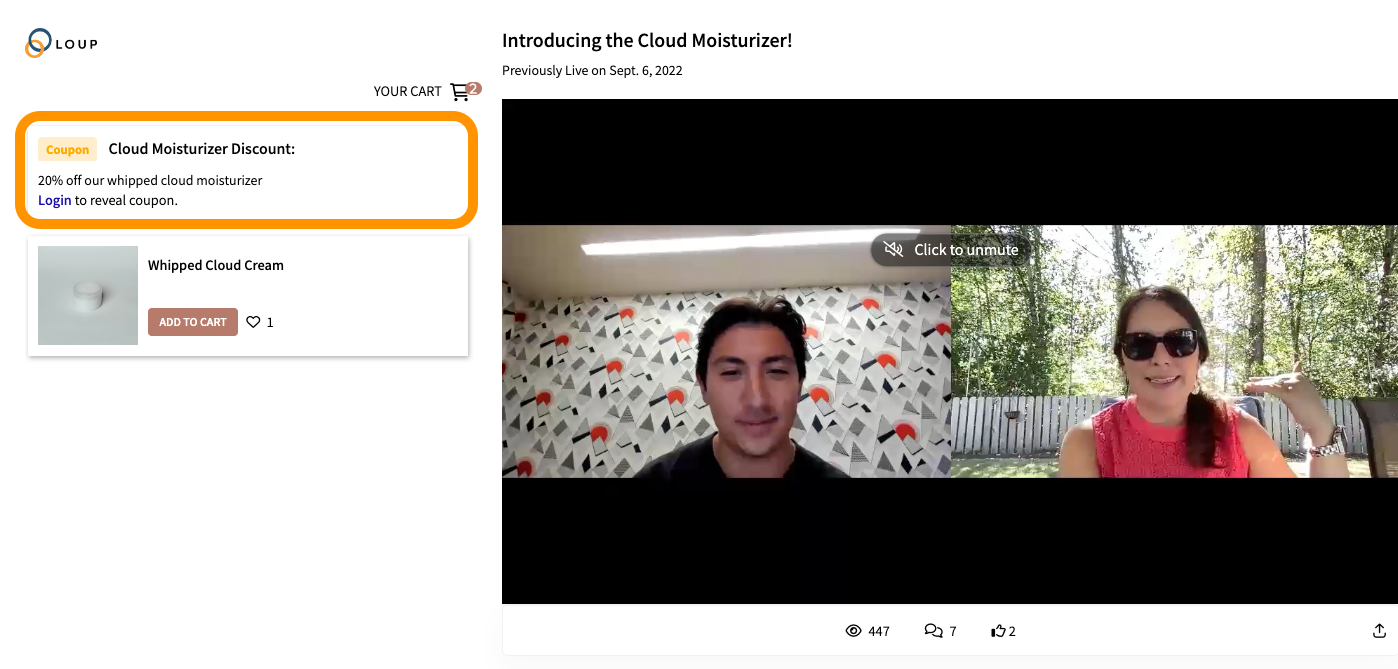
During your Live Event, use the Visible toggle to make the coupon appear or disappear for your audience.
Two Ways to Create a Coupon Code for a Live Event
1. Upon the initial creation of the live event, under the ‘Featured Items’ tab, click “Add coupon” You will be able to manually add a coupon code to the Live Event or you can pull in an existing coupon code from your shopify store. Scroll below for step by step instructions.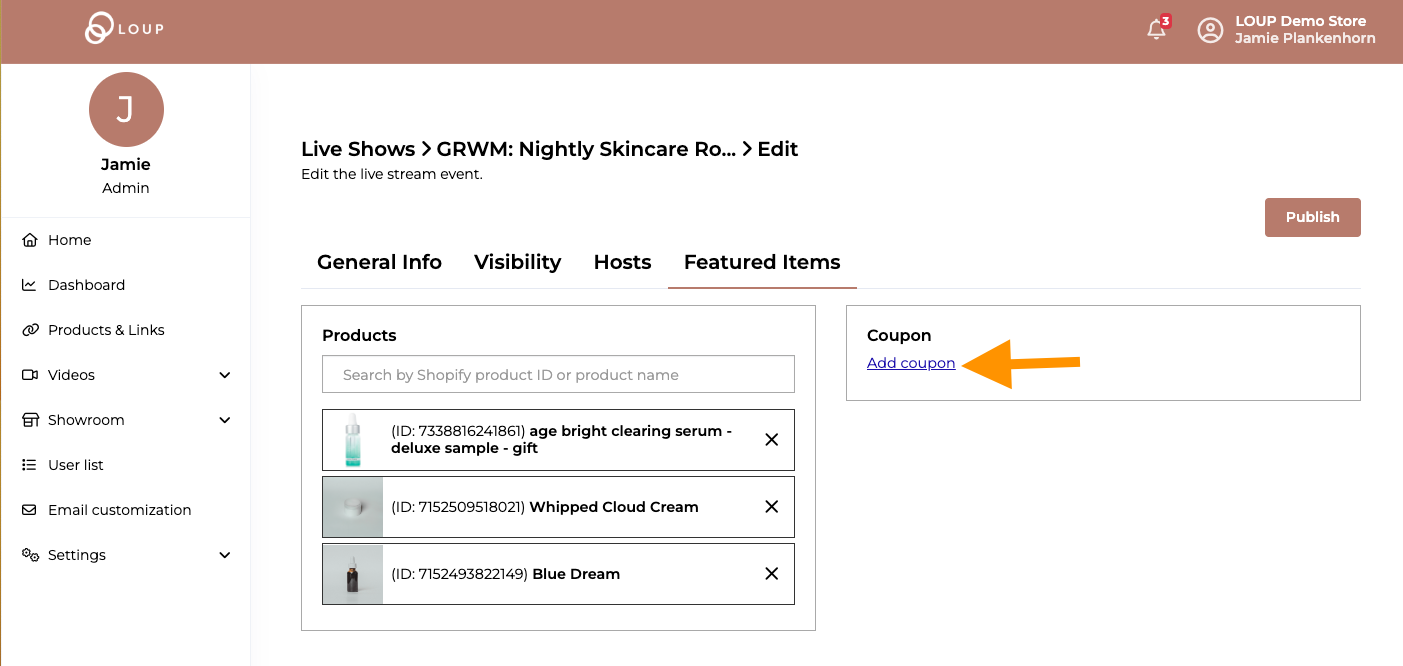
2. After the live event has been created, navigate to the Event details page by going to “Videos > Live shows" then click on the name of the event you want to update. On the bottom of the event summary select view products and coupon.
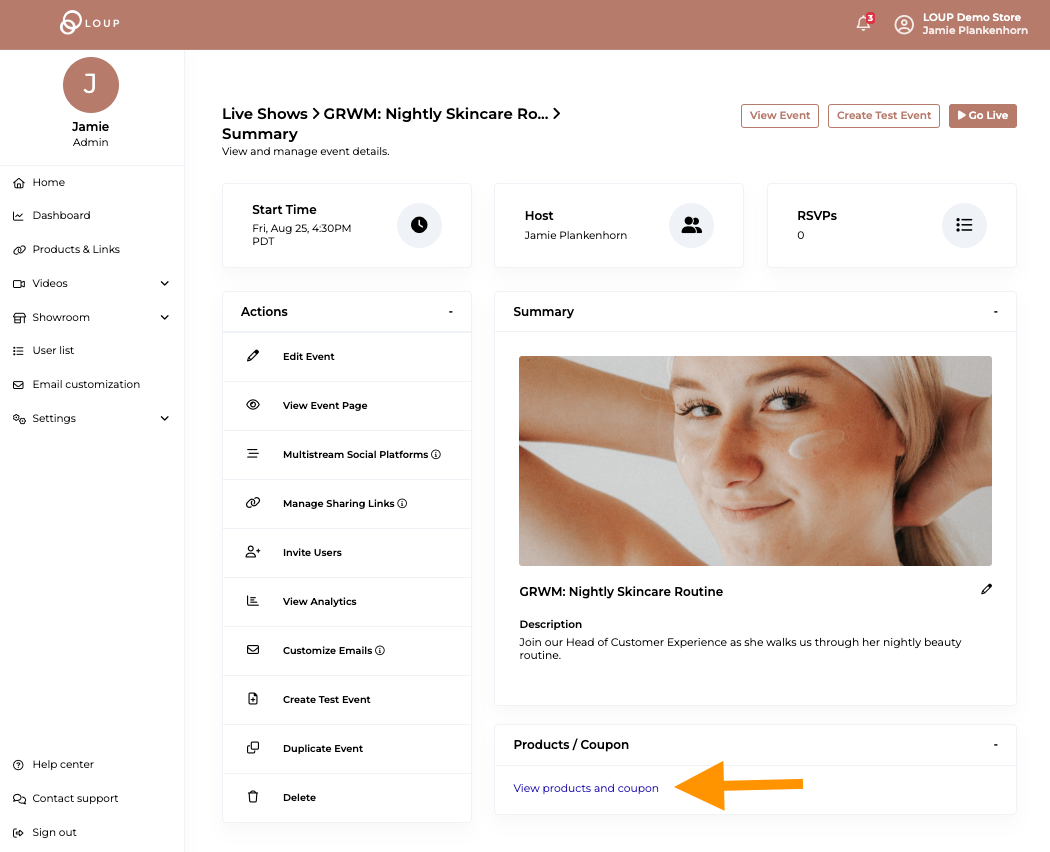
Two ways to create a coupon
You can manually add a coupon code to the Live Event or you can pull in an existing coupon code from your shopify store.
To manually add a coupon
Make sure the Add new coupon option is selected and type in the form fields shown below (title, description, code, discount type, discount value and expiry time). When you are done, click ‘Publish’ to update the event.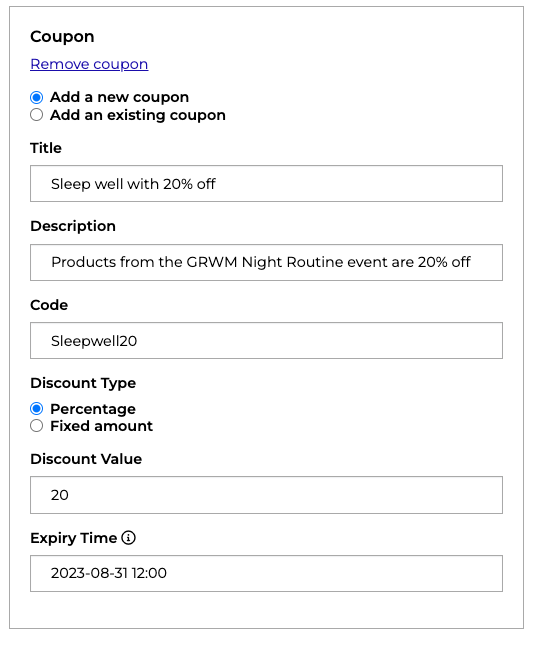
To add an existing coupon from your Shopify store
You can also pull in coupons that have already been set up on your shopify account by clicking the ‘Add an existing coupon’ option:
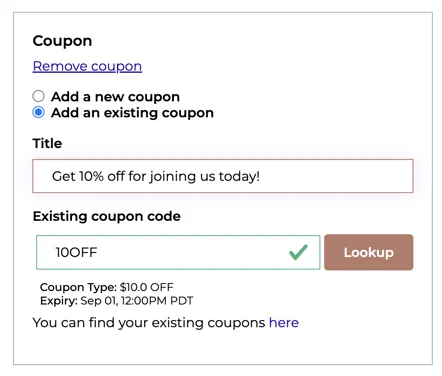
Type in your preferred title and the existing coupon code into the text boxes and click ‘Lookup’.
A success message will appear and you are all set!
How do I know the code is valid?
If the code is not valid, you will see the below message and you can use the link provided under the text box to look up your existing coupons tied to your shopify store.
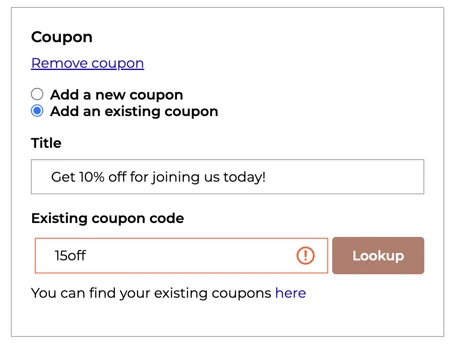
When you are done, click ‘Publish’ to update the event.