Email Outreach Overview
There are eleven types of emails sent through the Loup platform. This article will explain how to customize the verbiage of each email type. Unless you use our Klaviyo integration, you can only edit the plain text of emails.
Note: email customization can be set on a global level or for a specific live event
Customize Emails on a Global Level
1. In the left sidebar, navigate to Customize Emails.
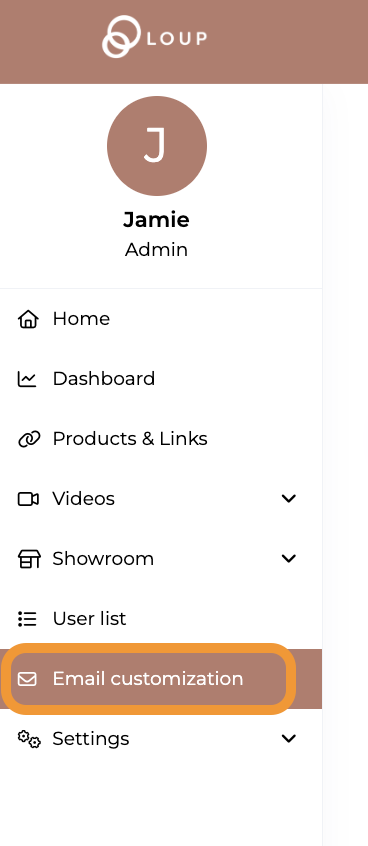
2. Select one of the eleven email types from the dropdown menu.
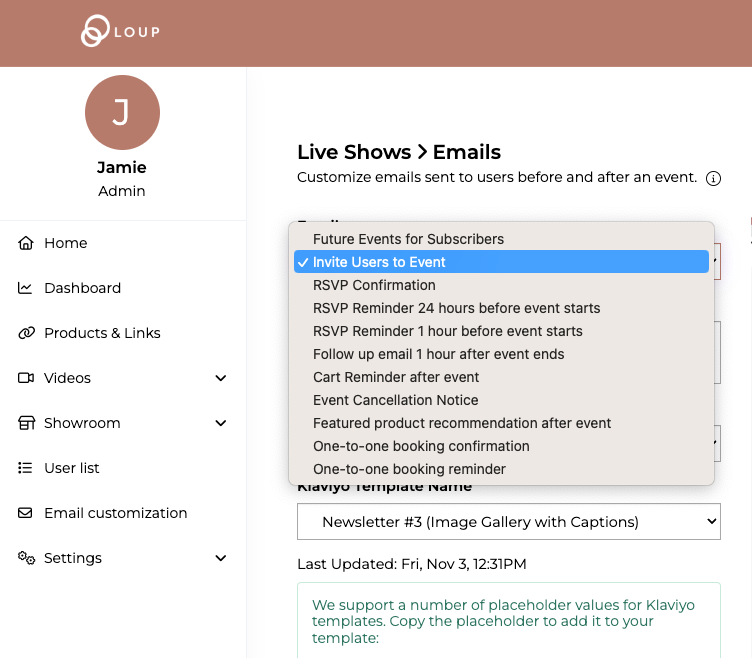
3. Change the body text of the email by directly typing into the message box. The alignment and other basic formatting (bold, etc) can be accomplished through basic HTML. Your Customer Experience Manager can also help with these updates.
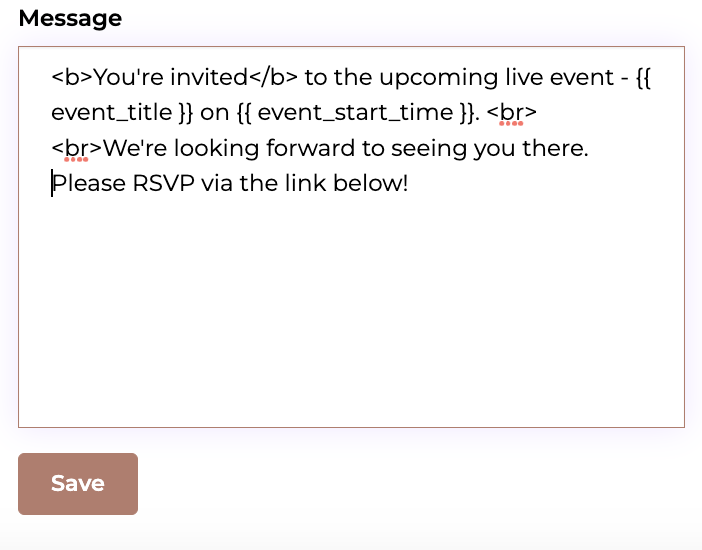
Klaviyo Callout
If you are using Klaviyo as your ESP and would like to utilize templates from Klaviyo, please refer to our Klaviyo integration.
4. A preview of the email will appear to the right of the message box.
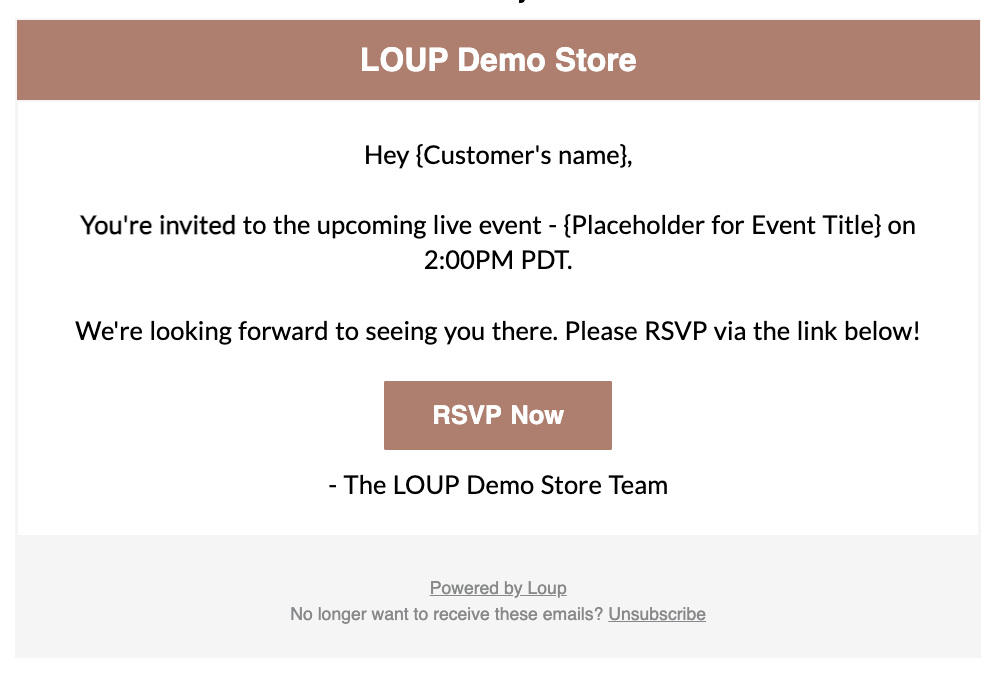
5. Click “Save”. This email has now been connected to the specific email type selected.
Customize Emails on a Stream Level
1. On the left sidebar, navigate to Videos > Live shows, and select the event of interest.
2. Click Customize Emails.
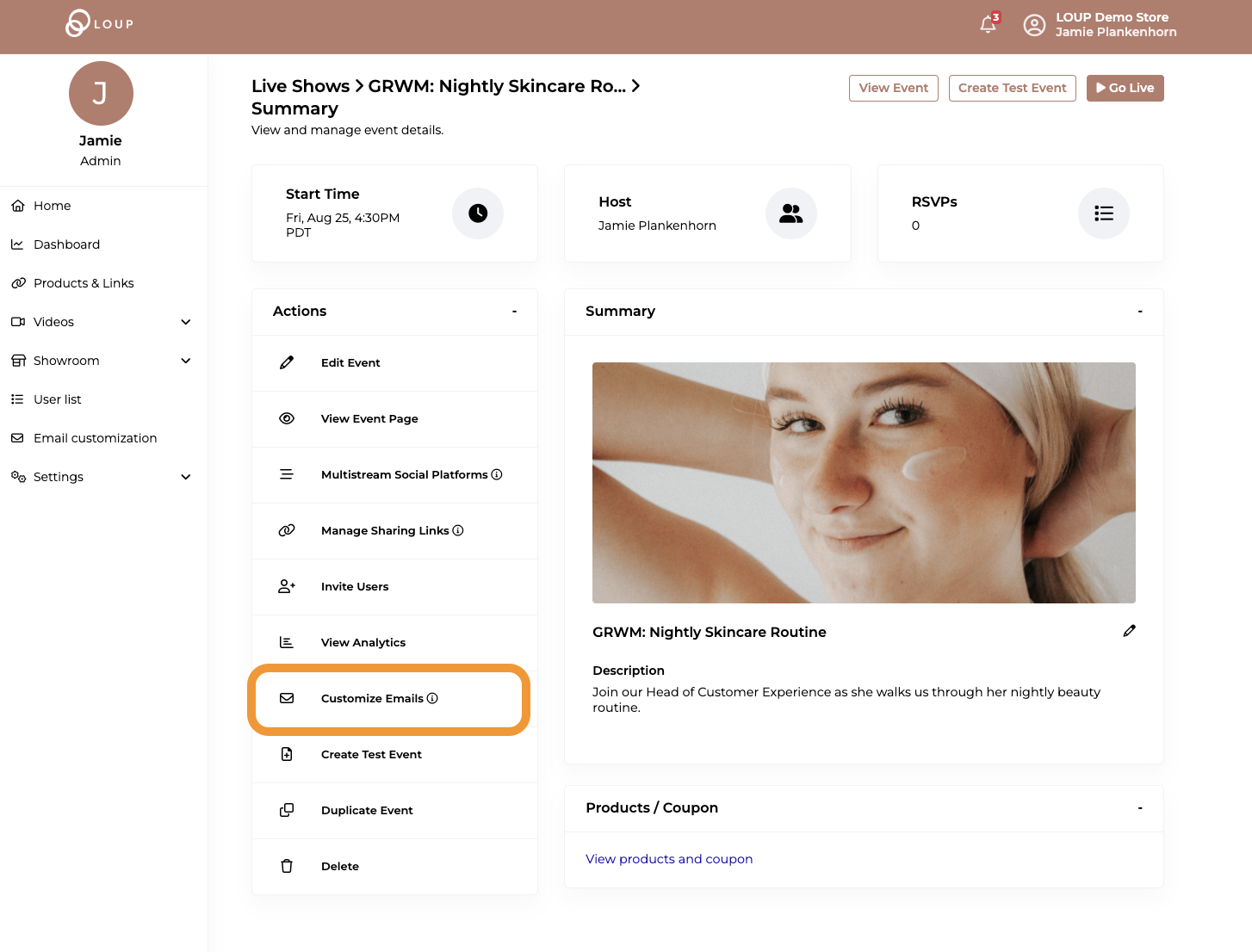
3. Similar to the above, use the dropdown to select which email you are updating and the Message box to change the email body text. This will update the email(s) for the selected stream only.
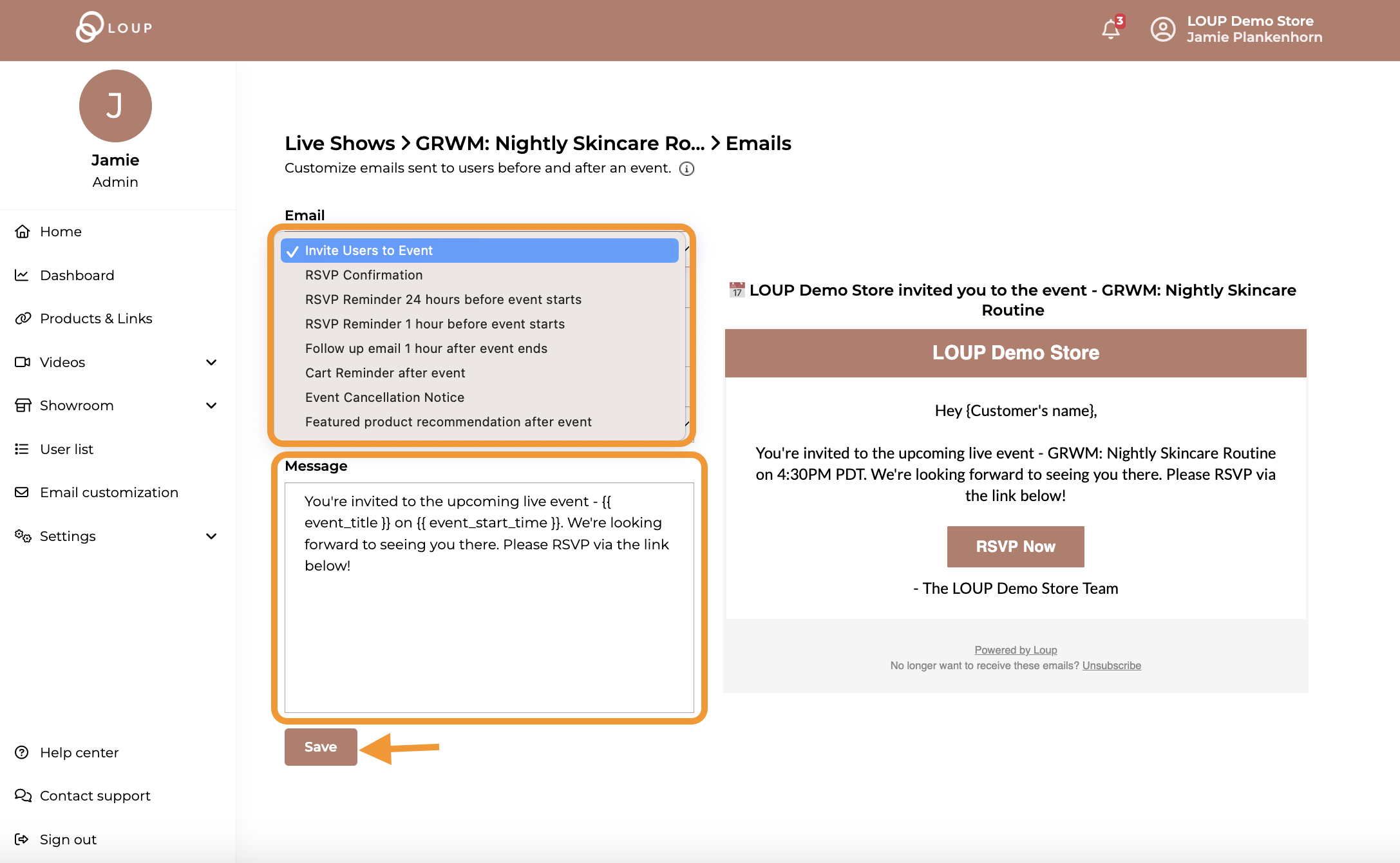
4. Click ‘Save’ when your updates are complete.