With Sharing Links, you can create different links to use throughout your marketing mix and Analytics will show you which of your promotion methods drove the most traffic giving you insight where to focus your efforts next time. Creating links for both Live Shows and Videos are the same.
To Generate your links:
Go to your Summary page (Videos > Live Shows or Videos > Click on the name of the show or video you want to promote) From the Event summary page, click on “Manage Sharing Links”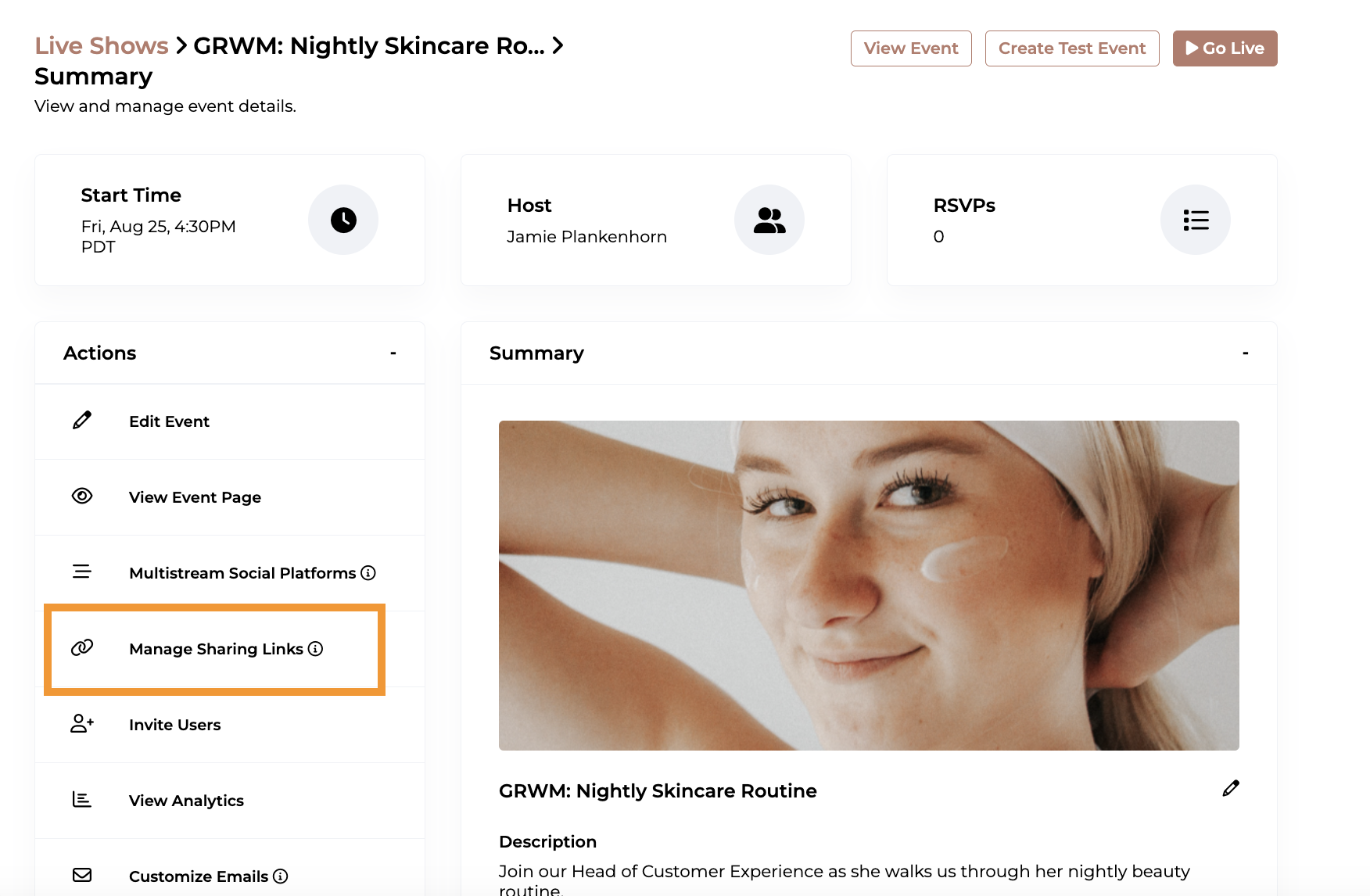
Click on the “Create Sharing Link” button in the upper right corner of the page:
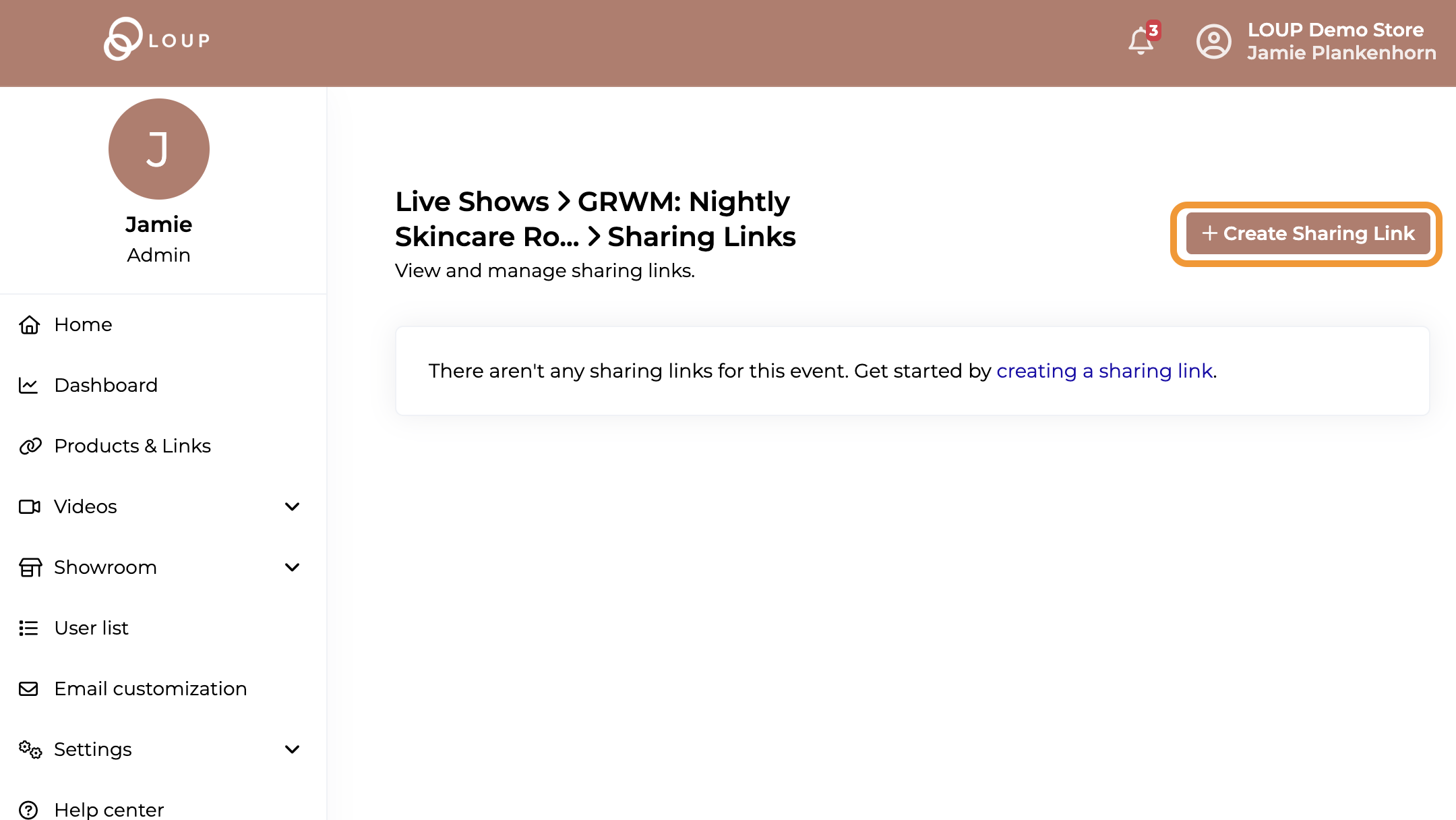
Complete the individual fields for your link. Use the information icon (i) to pop up additional information for each field:
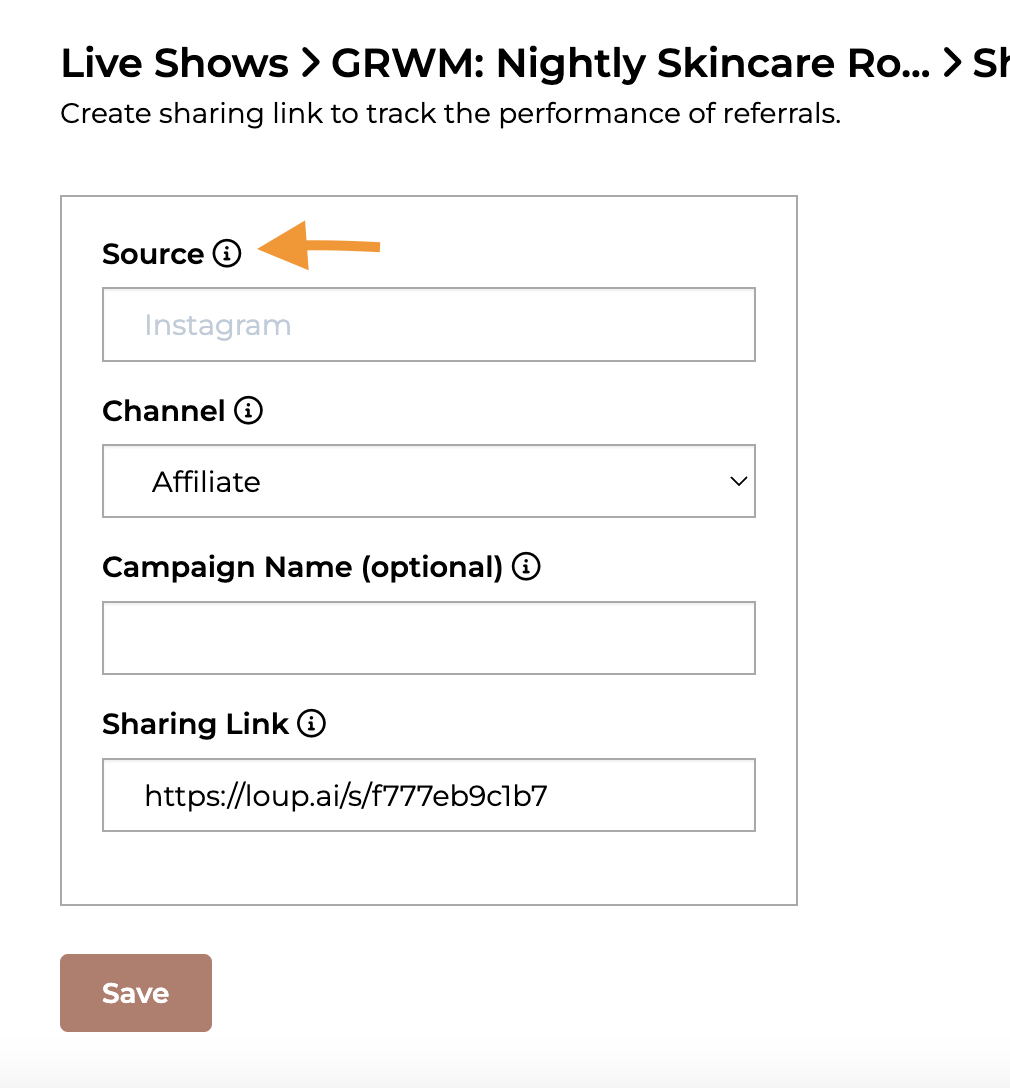
Then click “Save”
You can then copy the Sharing Link and use as you need or create another link by clicking on the ‘Sharing Links' at the top of the page:
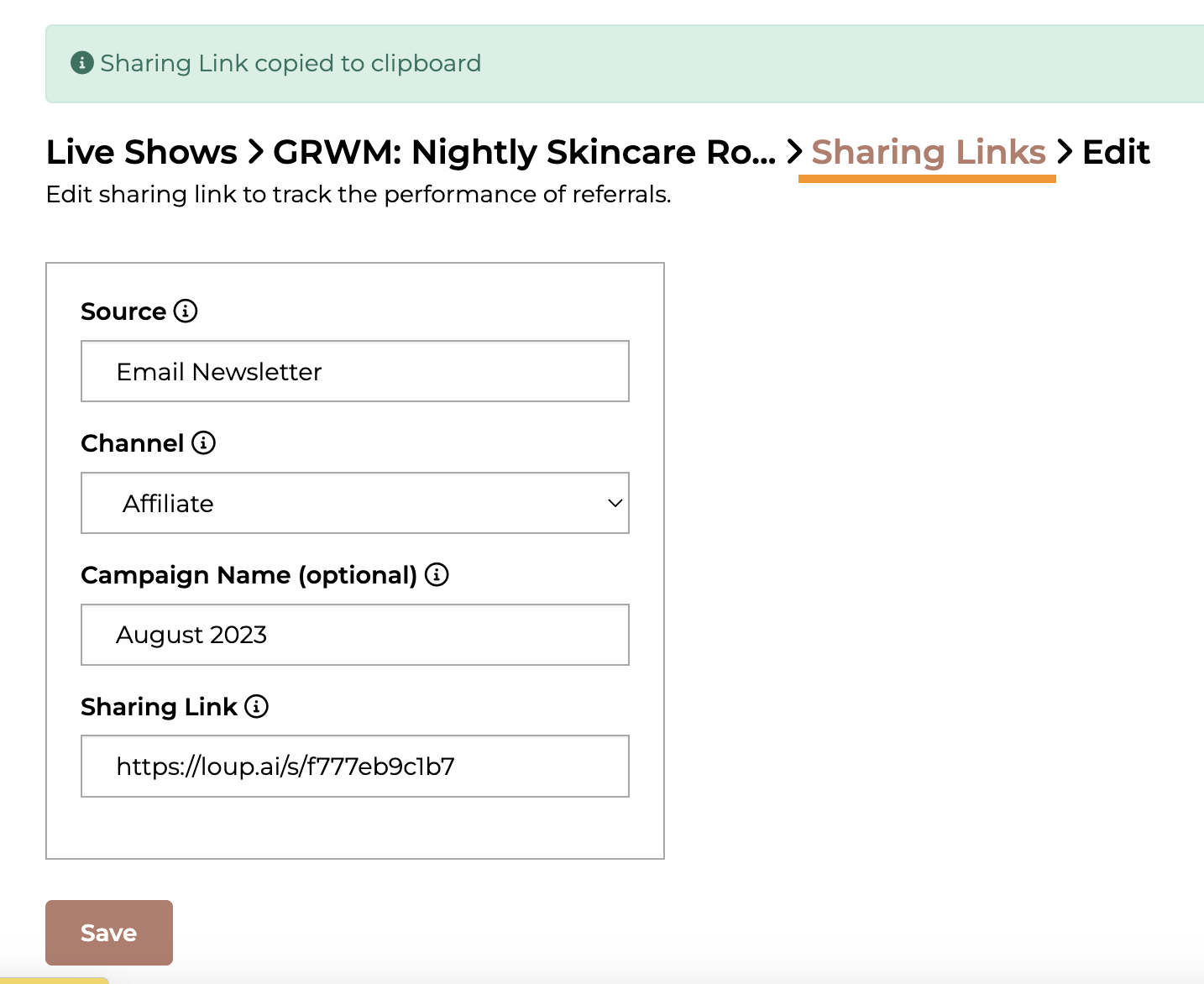
**Repeat as needed**
Once all your links are created and in-market, you will start to see traffic numbers attributed to those links populated in the Sharing Links page for your event as well as the Event Analytics page under RSVP Breakdown by Channel, Top 10 Channels by Event Page visits, and Lifetime Revenue table.